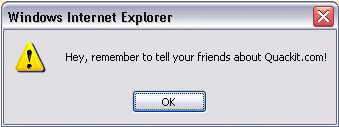A popup box that displays a message, along with an "OK" button. Depending on the popup box, it might also have a "Cancel" button, and you might also be prompted to enter some text. These are all built into JavaScript and are what I call "JavaScript popup boxes". They can also referred to as "dialog boxes", "JavaScript dialog" , "popup dialog" etc.
ALERT BOX:
CONFIRM BOX:
- If the user clicks "OK", the box returns the value true.
- If the user clicks "Cancel", the box returns the value false.
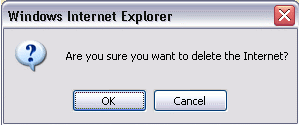
PROMPT BOX:
- If the user clicks "OK" the prompt box returns the entry.
- If the user clicks "Cancel" the prompt box returns null.
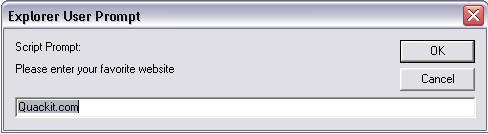
Since you usually want to use the input from the prompt box for some purpose it is normal to store the input in a variable, as shown in this example:
ALERT BOX:
- The syntax for an alert box is: alert("yourtext");
- The user will need to click "OK" to proceed.
- Typical use is when you want to make sure information comes through to the user.
- Examples could be warnings of any kind.(Typical examples are "Adult Content", or technical matters like "This site requires Shockwave Flash plug-in").
- The syntax for a confirm box is: confirm("yourtext");
- The user needs to click either "OK" or "Cancel" to proceed.
- Typical use is when you want the user to verify or accept something.
- Examples could be age verification like "Confirm that you are at least 57 years old" or technical matters like "Do you have a plug-in for Shockwave Flash?"
- If the user clicks "Cancel", the box returns the value false.
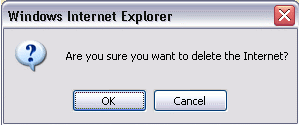
PROMPT BOX:
- The prompt box syntax is: prompt("yourtext","defaultvalue");
- The user must click either "OK" or "Cancel" to proceed after entering the text.
- Typical use is when the user should input a value before entering the page.
- Examples could be entering user's name to be stored in a cookie or entering a password or code of some kind.
- If the user clicks "Cancel" the prompt box returns null.
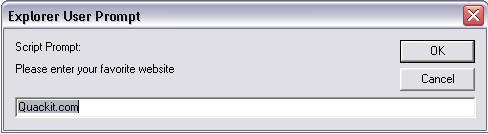
Since you usually want to use the input from the prompt box for some purpose it is normal to store the input in a variable, as shown in this example: