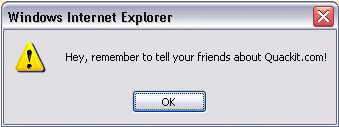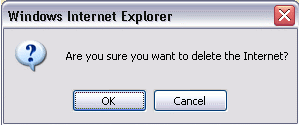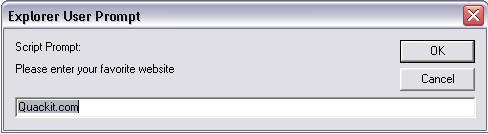SQL SERVER – What is – DML, DDL, DCL and TCL – Introduction and Examples
DML
DML is abbreviation of Data Manipulation Language. It is used to retrieve, store, modify, delete, insert and update data in database.
Examples: SELECT, UPDATE, INSERT statements
DDL
DDL is abbreviation of Data Definition Language. It is used to create and modify the structure of database objects in database.
Examples: CREATE, ALTER, DROP statements
DCL
DCL is abbreviation of Data Control Language. It is used to create roles, permissions, and referential integrity as well it is used to control access to database by securing it.
Examples: GRANT, REVOKE statements
TCL
TCL is abbreviation of Transactional Control Language. It is used to manage different transactions occurring within a database.
Examples: COMMIT, ROLLBACK statements